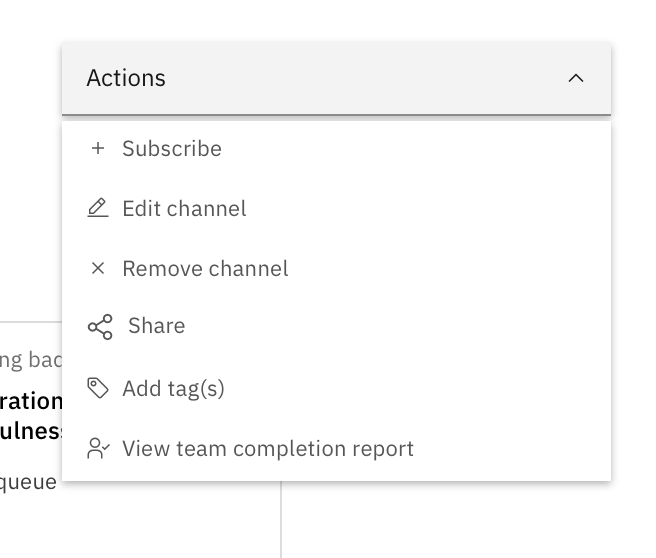Create a channel to group a series of learning activities you recommend on a topic. Add to your channel as you find new and relevant learning. A channel can also include multiple learning plans that you put together. Just like a channel on TV, a chancel on SkillsBuild for Students is curated content that all pertains to one topic. Think CNN for news, HSN for at-home shopping, etc.
To create a channel, navigate to “Your Learning Builder” and click on “Create Channel.”
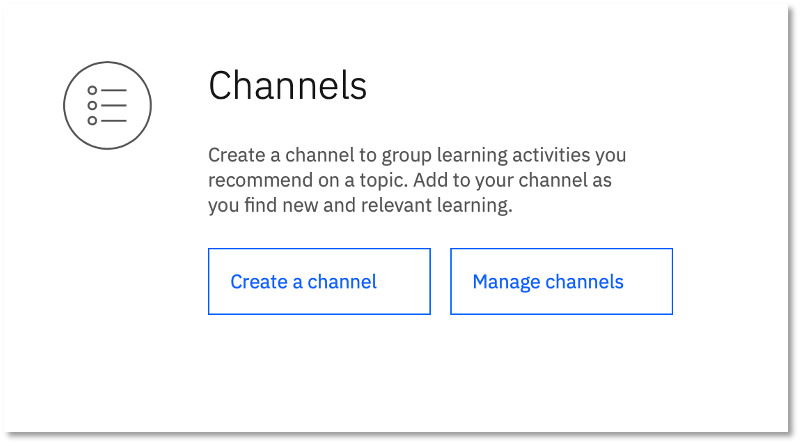
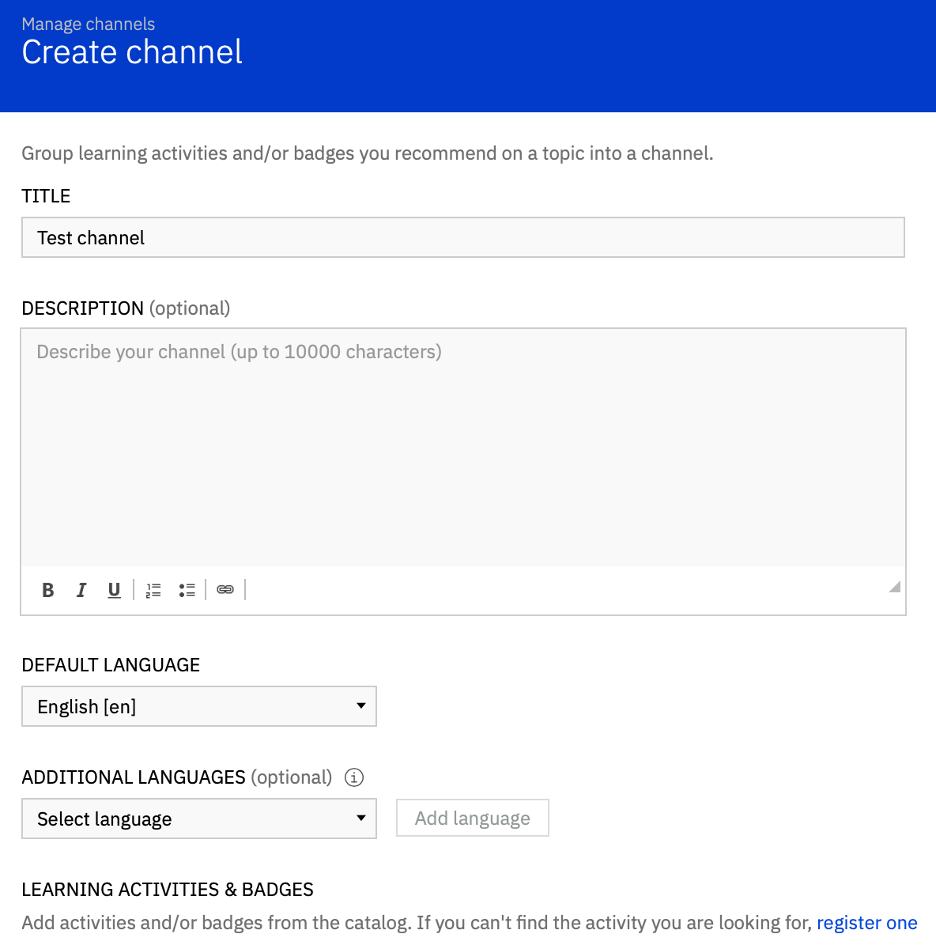
Start by giving your Channel a Title and adding a description. Next choose your languages.
Now you can add learning activities and/or badges from the learning catalog. (You can also register one if you can’t find the activity you’re looking for.) You can add multiple activities and badges here.
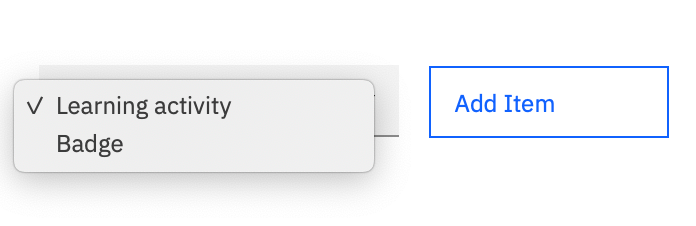
At this point it’s also a good idea to click “save as draft.” Once you have all the activities added, you can then push “Publish.”
Managing Your Channels
It’s easy to manage all your channels in one place. Under “Manage Channels” you will see your active channels, drafts, and inactive channels.
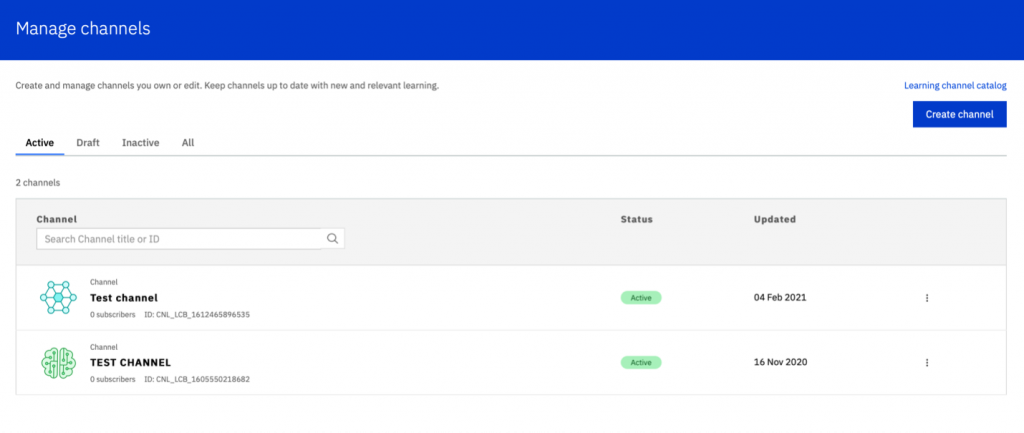
To the far right of your channels, you will see 3 dots. Click these dots to edit, to view your channel on Your Learning (YL), and to deactivate.
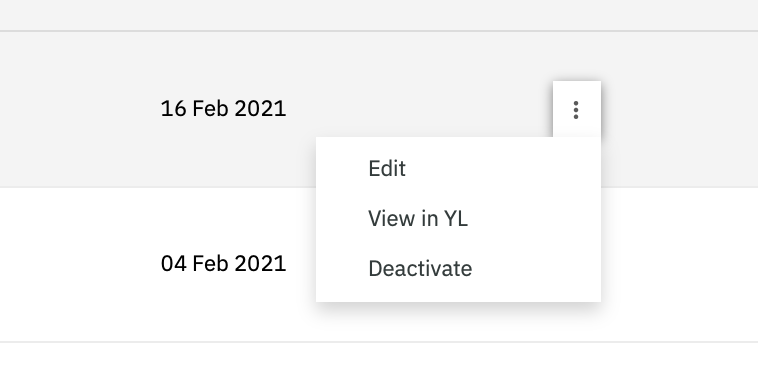
Students will be able to subscribe to any of your published channels by clicking “Subscribe” under the Actions tab.