Here are some details about the home page.
Important areas on the home page
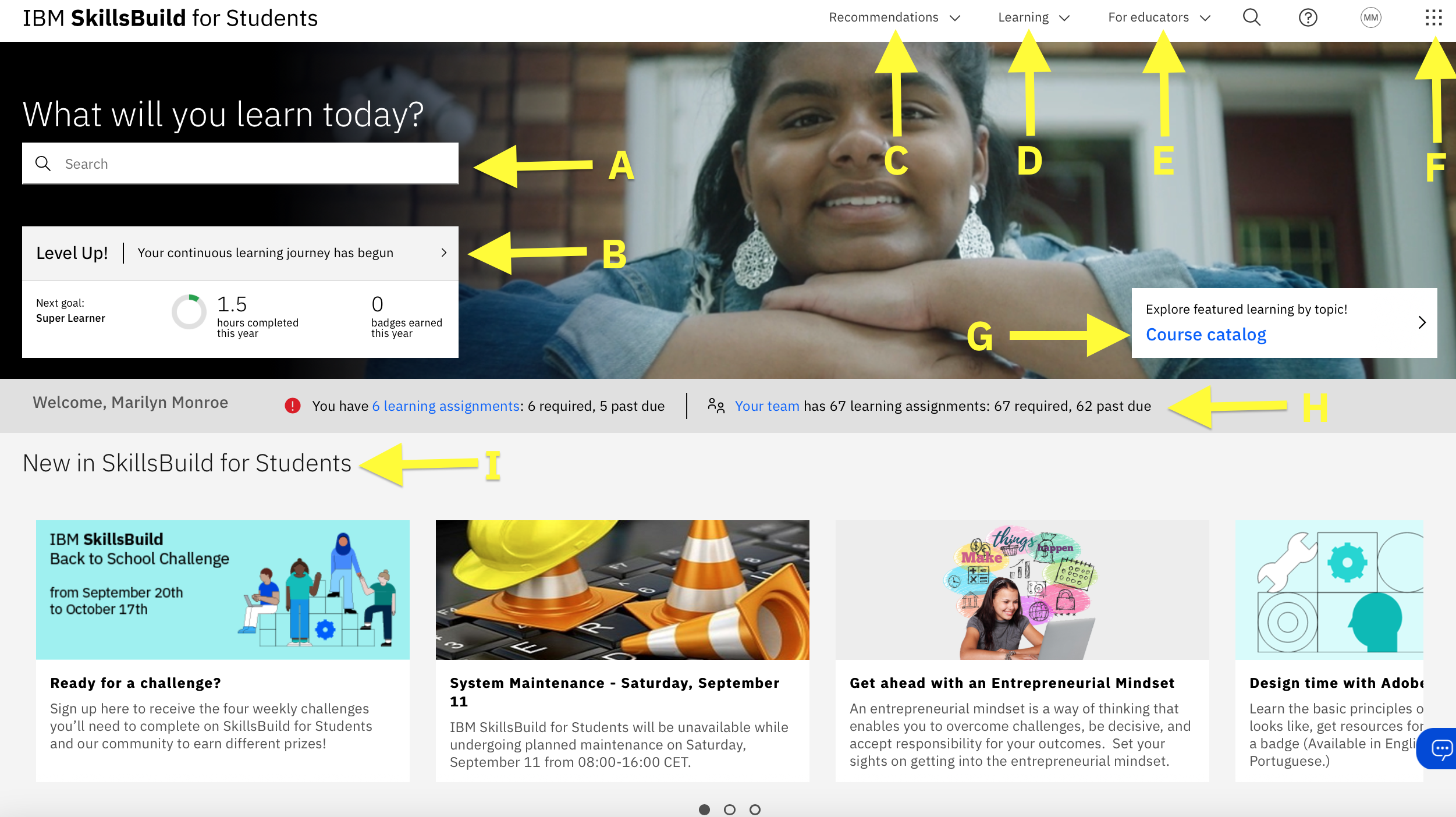
Welcome to the homepage of SkillsBuild for Students! This page looks the same for both students and teachers/admins, with the exception of the students view not having a “For Educators” tab.
Let’s get started and explore some of the important areas of this page:
A: Search Bar Option: Here you can search topics and key words that you’re interested in to find related learning activities and digital credentials. This will show you a list of learning activities, digital credentials, scheduled learning, channels, and programs and resources related to the topic you searched.
B: Level Up Status: The Level Up section shows you how your learning has progressed. You can see your status, the number of hours of learning and digital credentials earned for the current year. Click on the arrow and you’ll get an in-depth view of your progress.
C: Recommendations: This tab will show you recommended learning and digital credentials for you. It also has a link to the Course Catalog, Credentials Courses, and SkillsBuild Connect.
D: Learning: This tab will include Channels you have subscribed to, items you’ve added to your queue (when browsing activities on SkillsBuild for Students, you can add activities to your queue by clicking the Add to queue button on the right side), a list of your completions, and your recent activity.
E: For Educators: This tab is just for you! Here you will find a link to your team (students), learning activities that you’ve assigned to your students, your team completion reports, and also a link back to this handy Teacher Toolkit.
F: 3 x 3 grid: This will take you to back to the homepage at any team. It also has a link to the Learning Builder that you can use to customize and build out learning for your students.
G: Course Catalog: Here you can find a complete list of learning activities categorized by topics.
H: Learning Assignments and Team Assignments: When students log into the platform, they will find a notification for any required learning they have here. When students have learning assigned to them there will be a red circle and have the number of assignments they have. When you as a teacher logs in you will see how many learning assignments have been assigned to your team overall and how many are overdue.
I: Spotlights: This section of your SkillsBuild for Students home page features quick, direct access to parts of the platform that would interest you. You can scroll to the right to see everything in your spotlights banner. This section periodically updates to feature new content so be sure and check it occasionally.
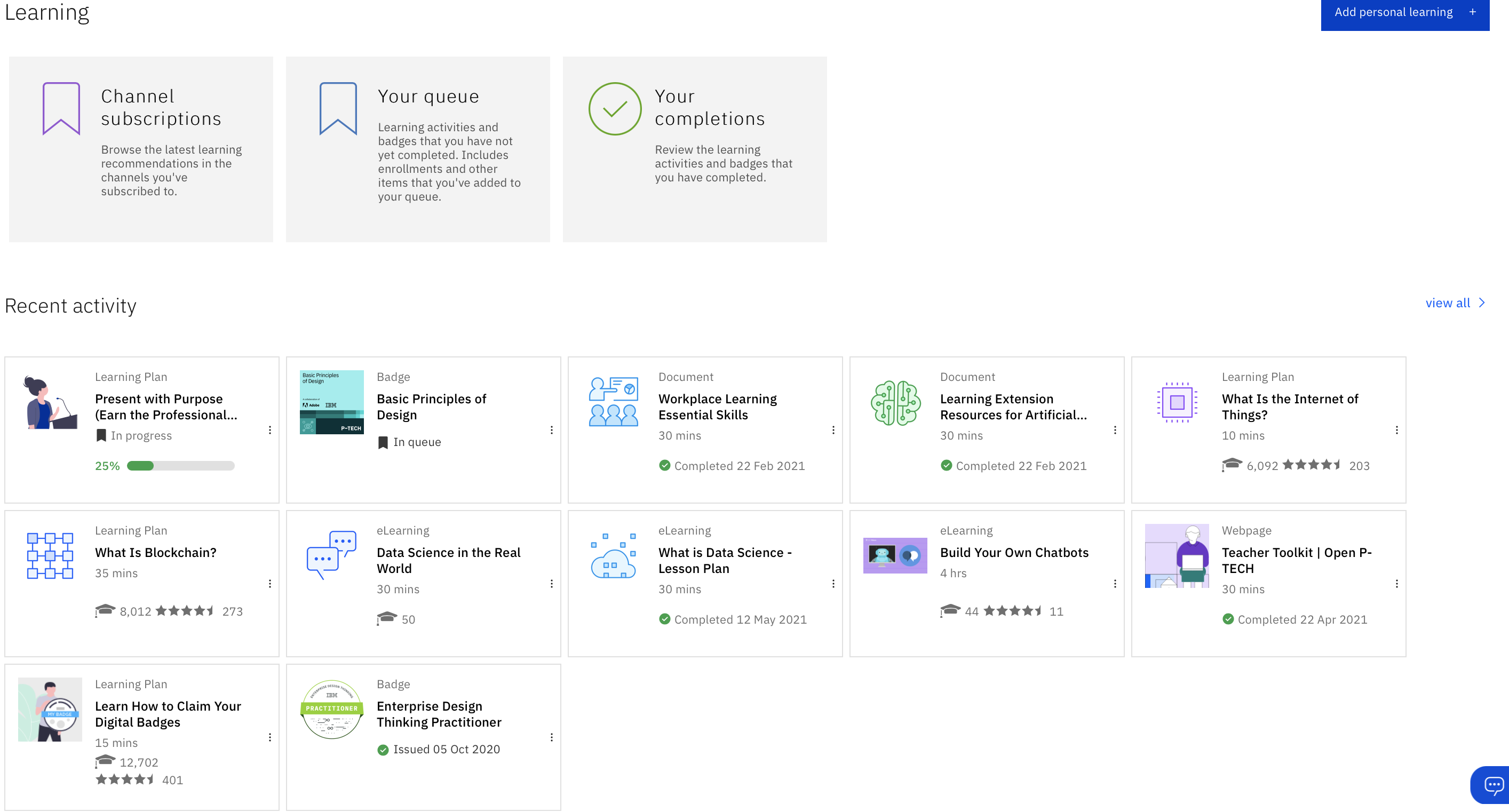
You can also find these some options by scrolling down on the homepage. Here you will see a link to your channel subscriptions, your queue, your completions, and all of your recent activity on the platform- both in progress and completed activities.
Teacher/Admin Demo
Check out this demo to be introduced to SkillsBuild for Students and all the capabilities you’ll have!
(*start at 10 min mark)