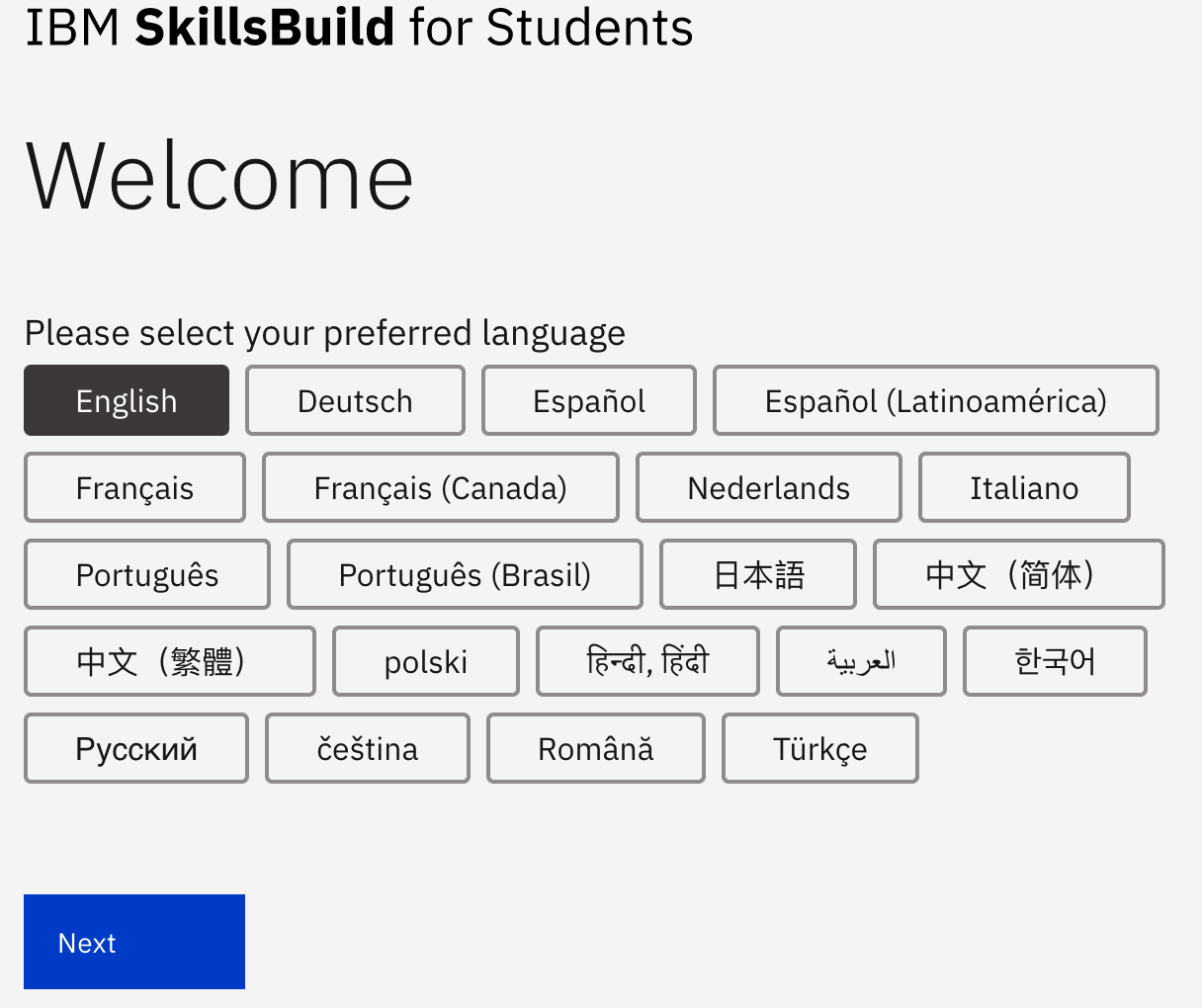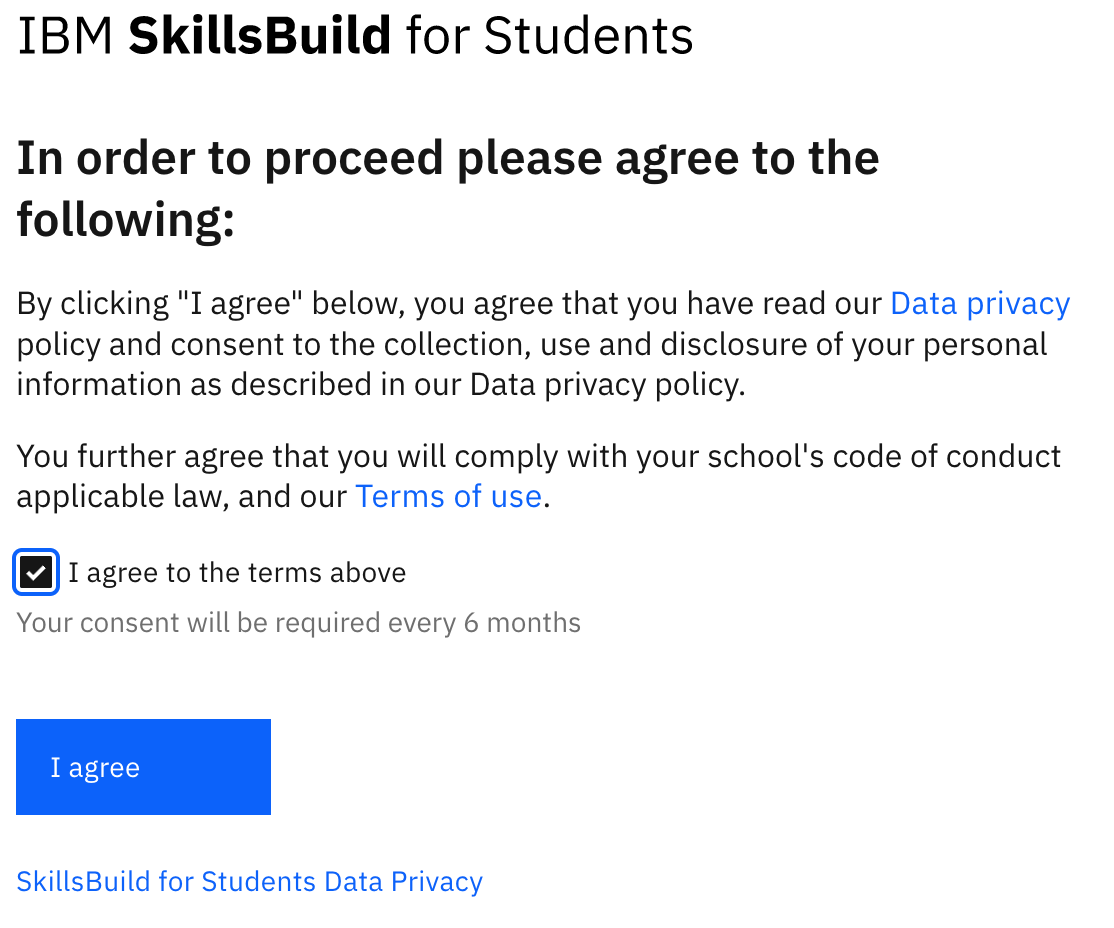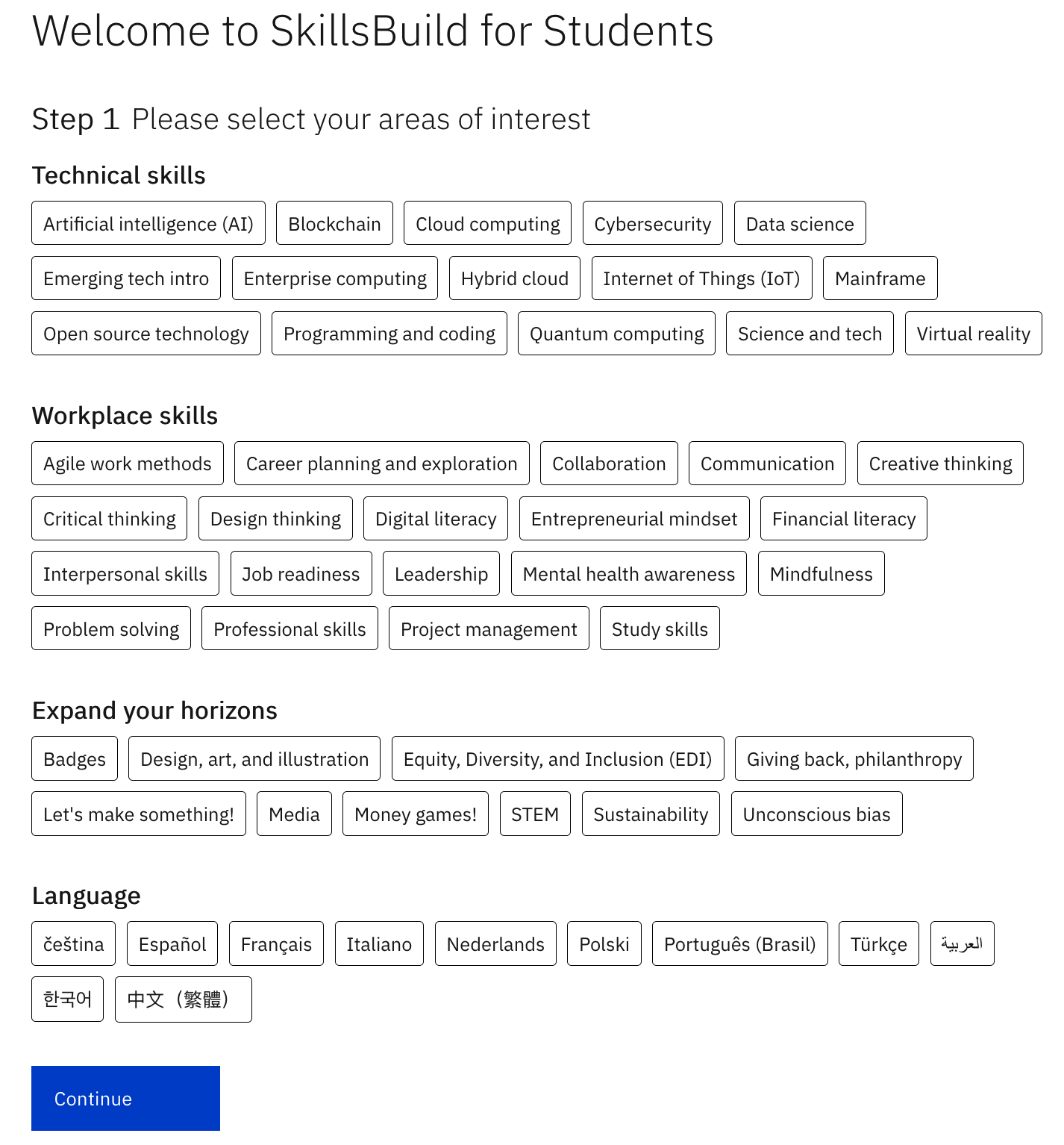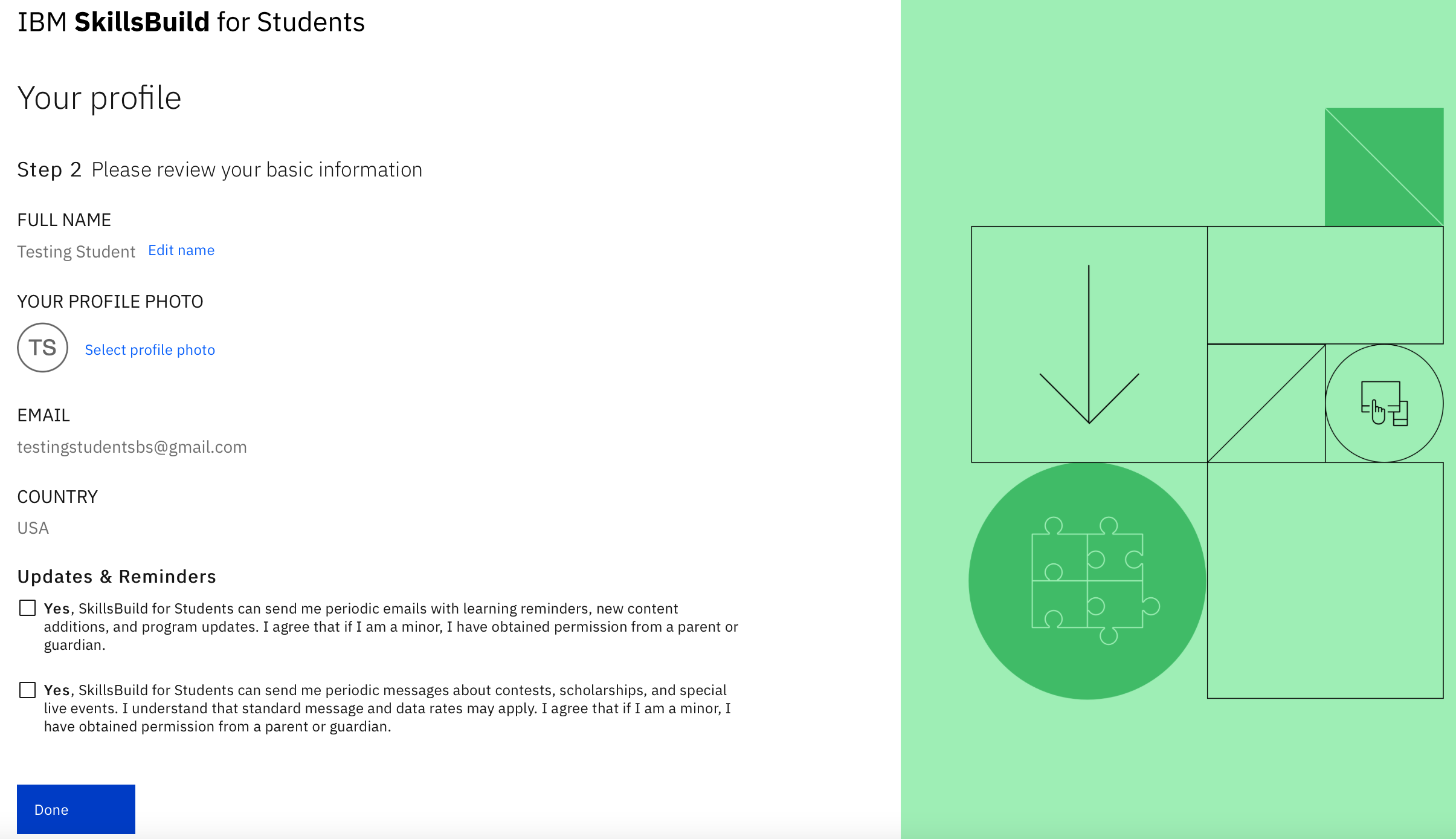Teachers can use this section to assist students during the registration process.
Registering Through Custom URL
We suggest that the teacher takes their students to a class with computers and internet available to them in order to share the links and do the registration process with them.
If being together is not an option, then the teachers can alert students in class that they must check their emails for the link the teacher will share.
Then, theteacher sends an email that includes that includes the custom registration URL.
Take a look at the suggested content of the email:
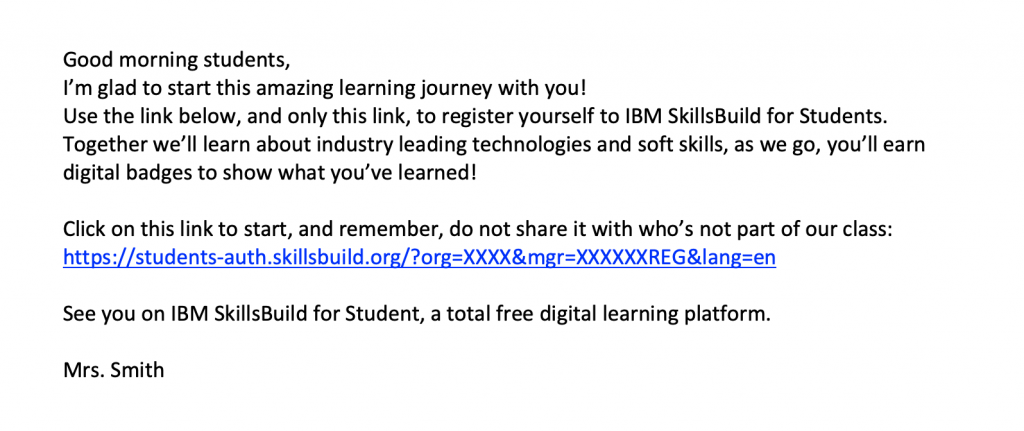
Once students click on the URL link it will take them to a page that looks like this one. If your school uses Google or Microsoft, students can login using this method, however, make sure your school has the correct partnership with Microsoft.. Otherwise, they can register using the Custom ID and use their school email.
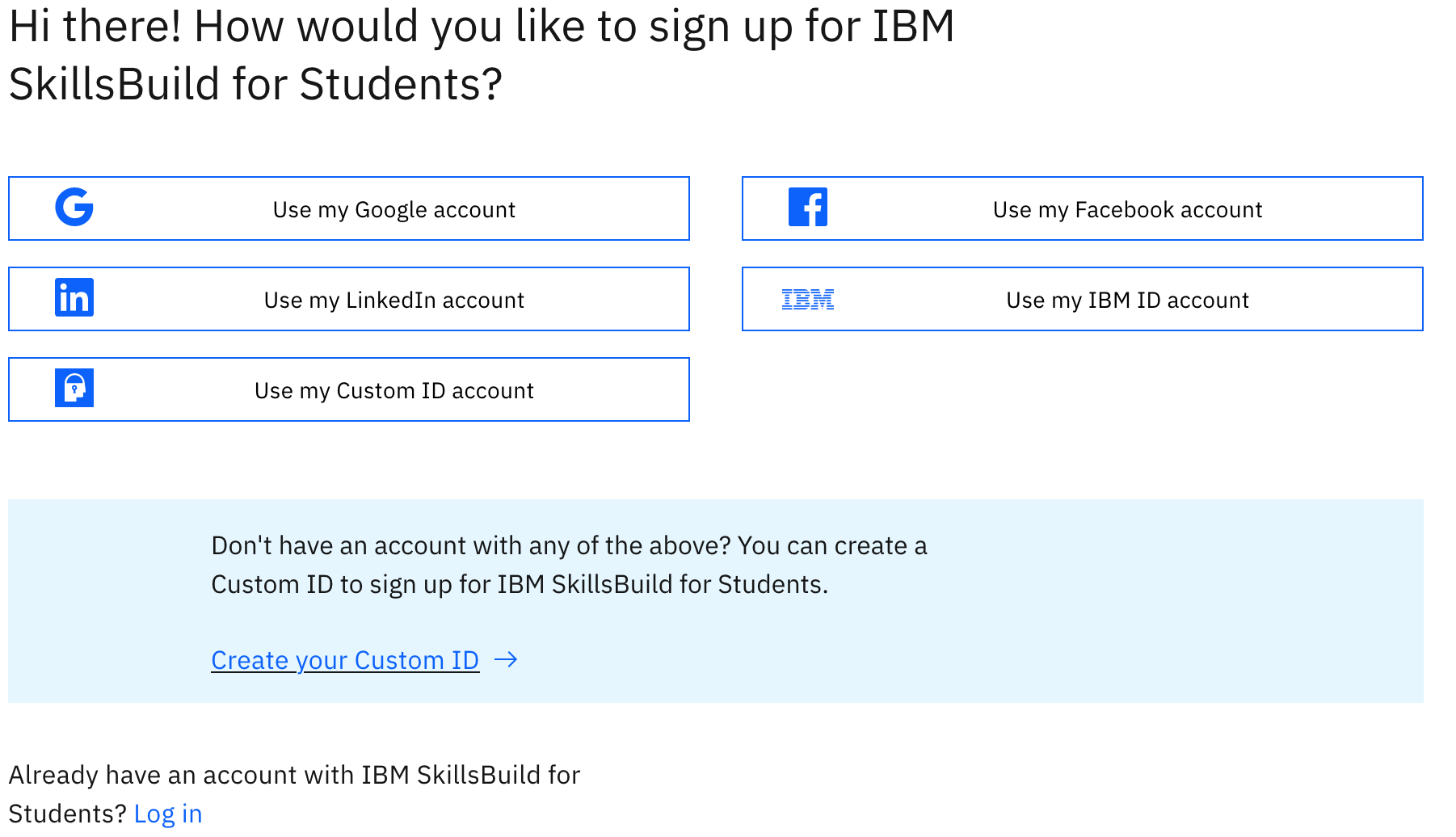

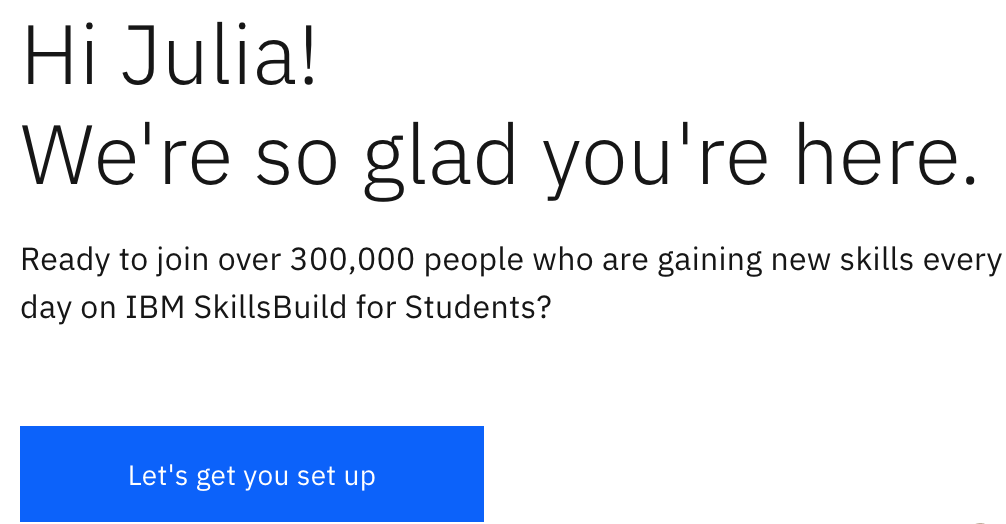
Students will next be asked to provide basic personal information for their account.
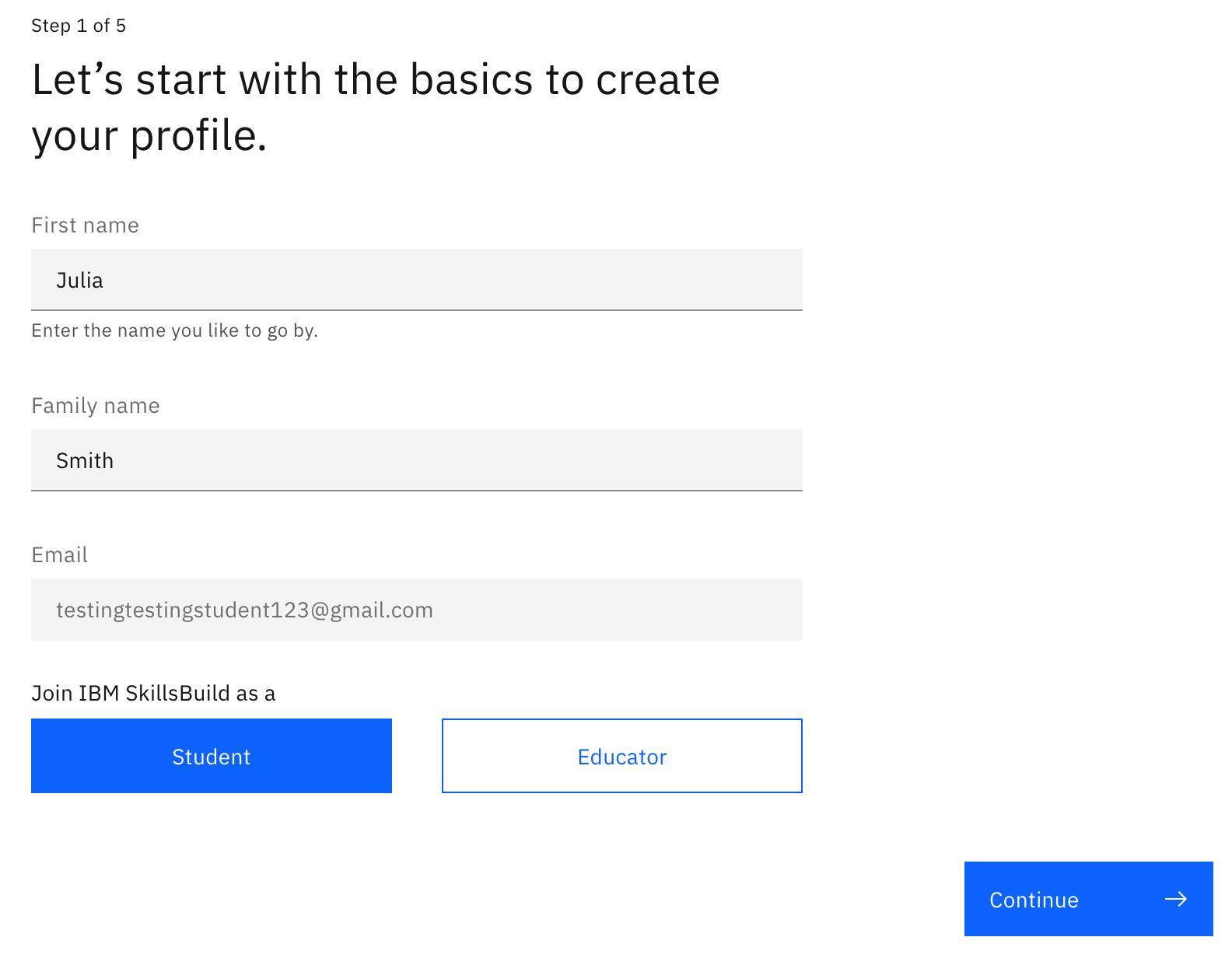
Screens will follow prompting students to sign up by providing information such as their names, email address, whether they’re a student or educator, and their age.
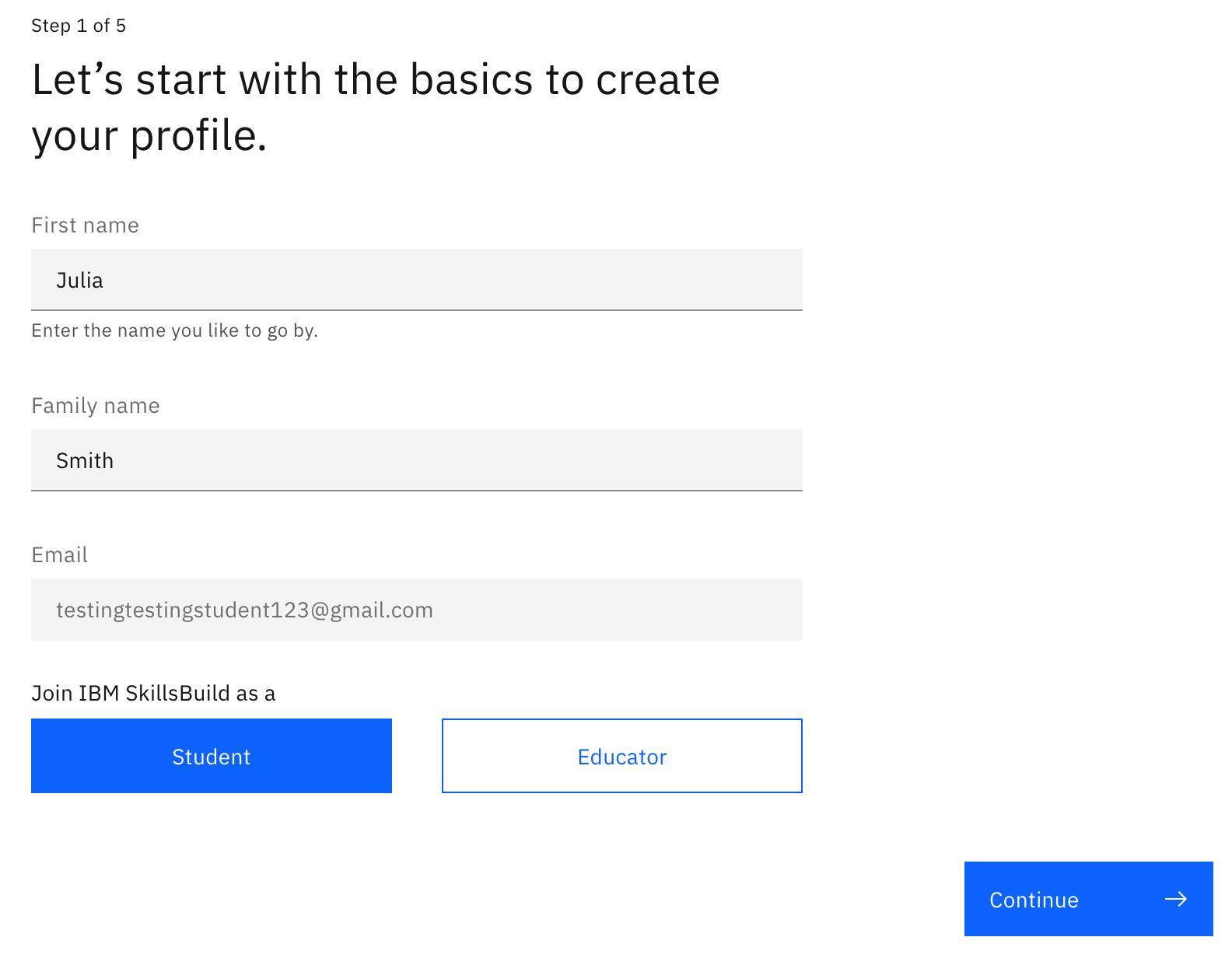
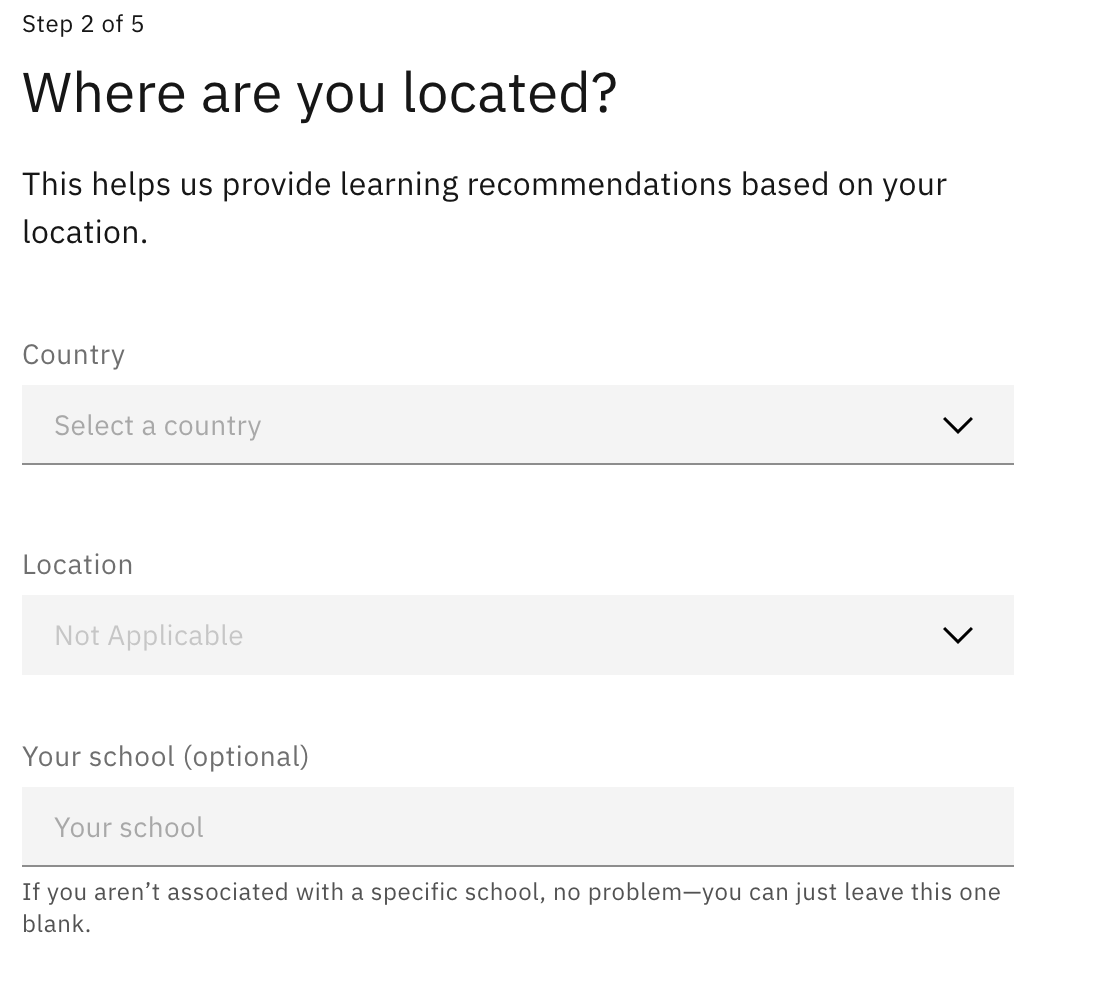
After choosing their country and age, students who are under the age of digital consent for their country will need to provide parental consent to continue with registration.
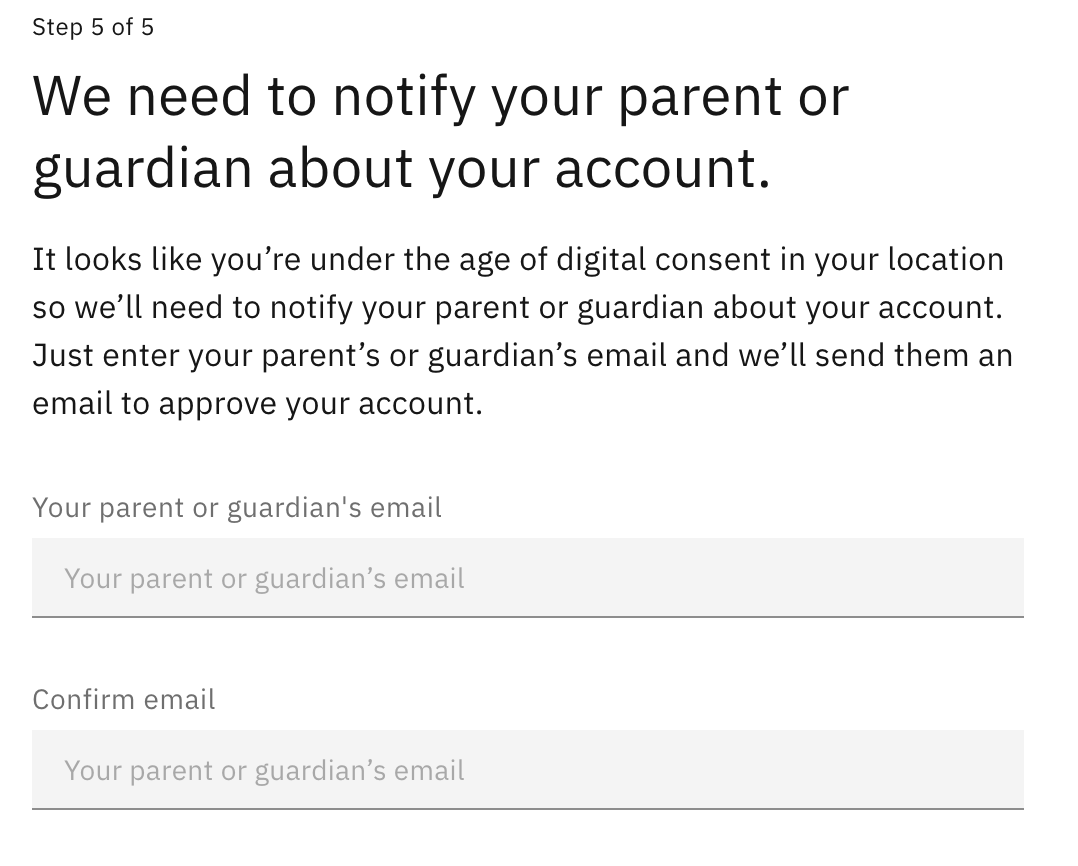
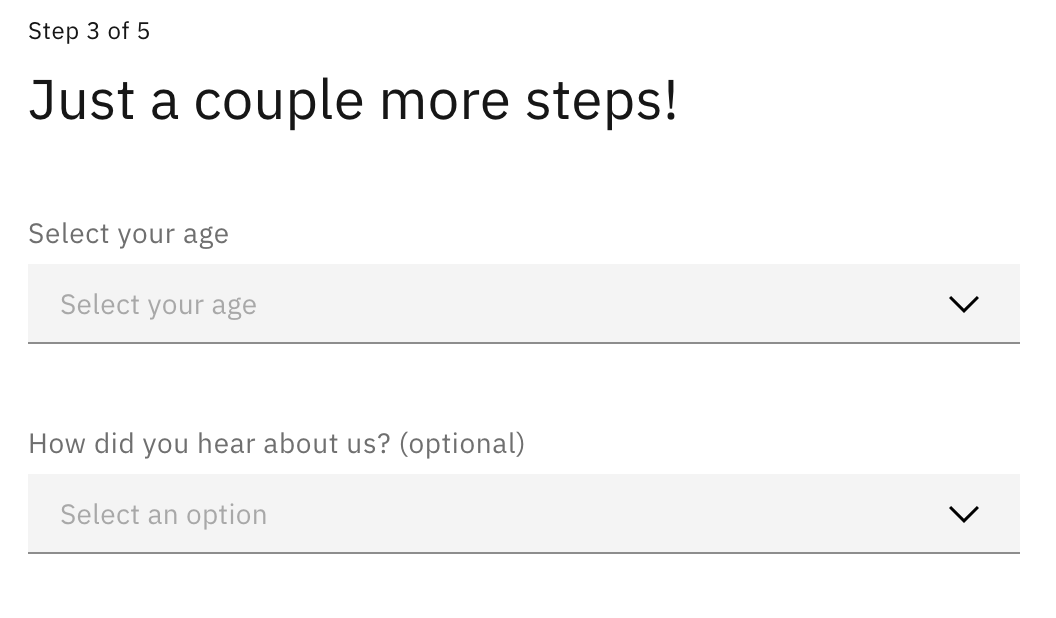
Students will also need to provide their grade, agree to the Terms of Use and Data Privacy, and also check their email preferences.
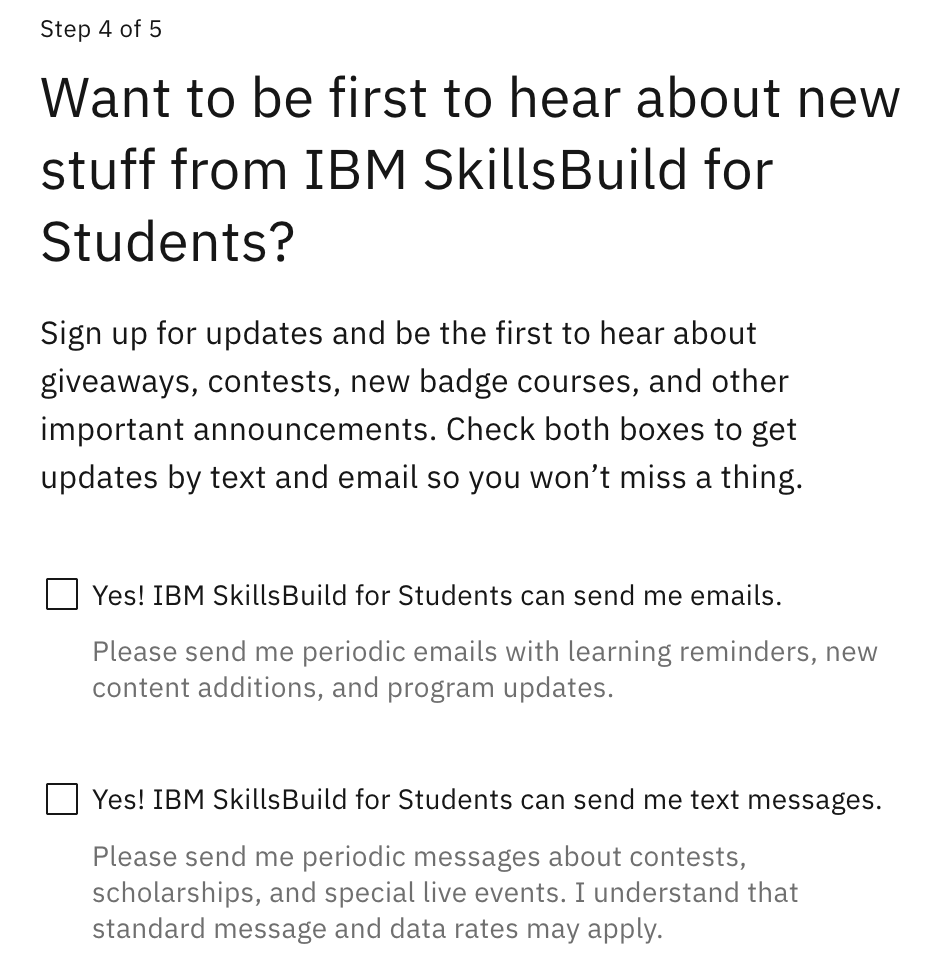
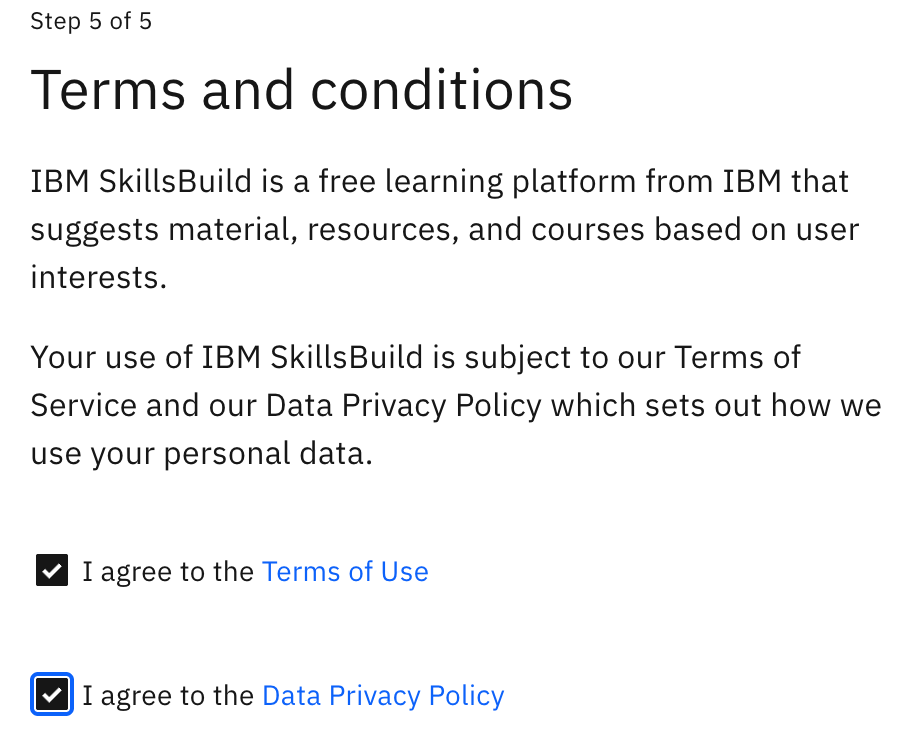
After successfully completing registration students will be prompted to select their interests, preferred language, and will be asked to watch a short tutorial on getting started.
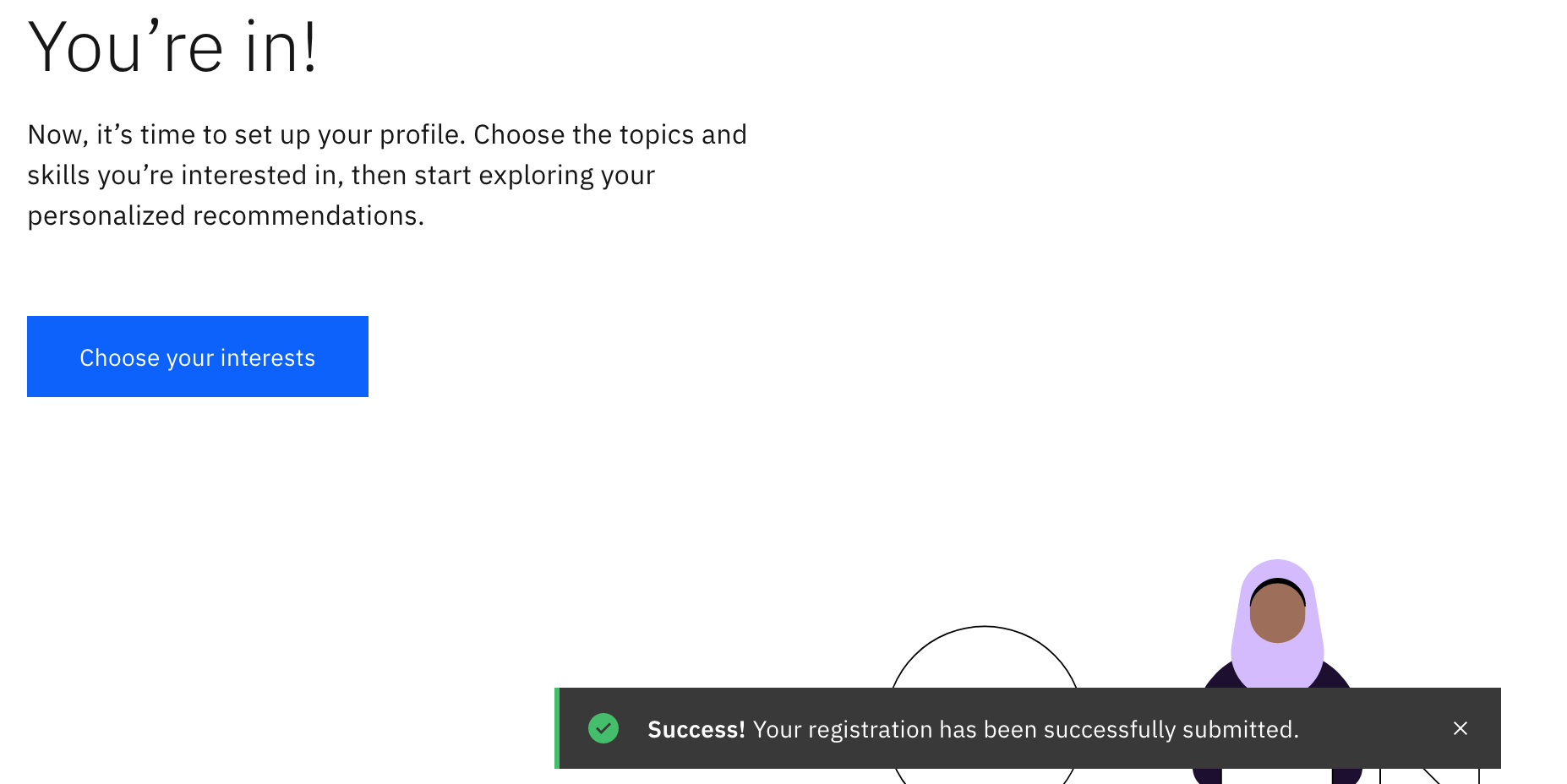
Bulk Registration Method
Students will receive the following email after an admin has bulk registered them on SkillsBuild for Students.
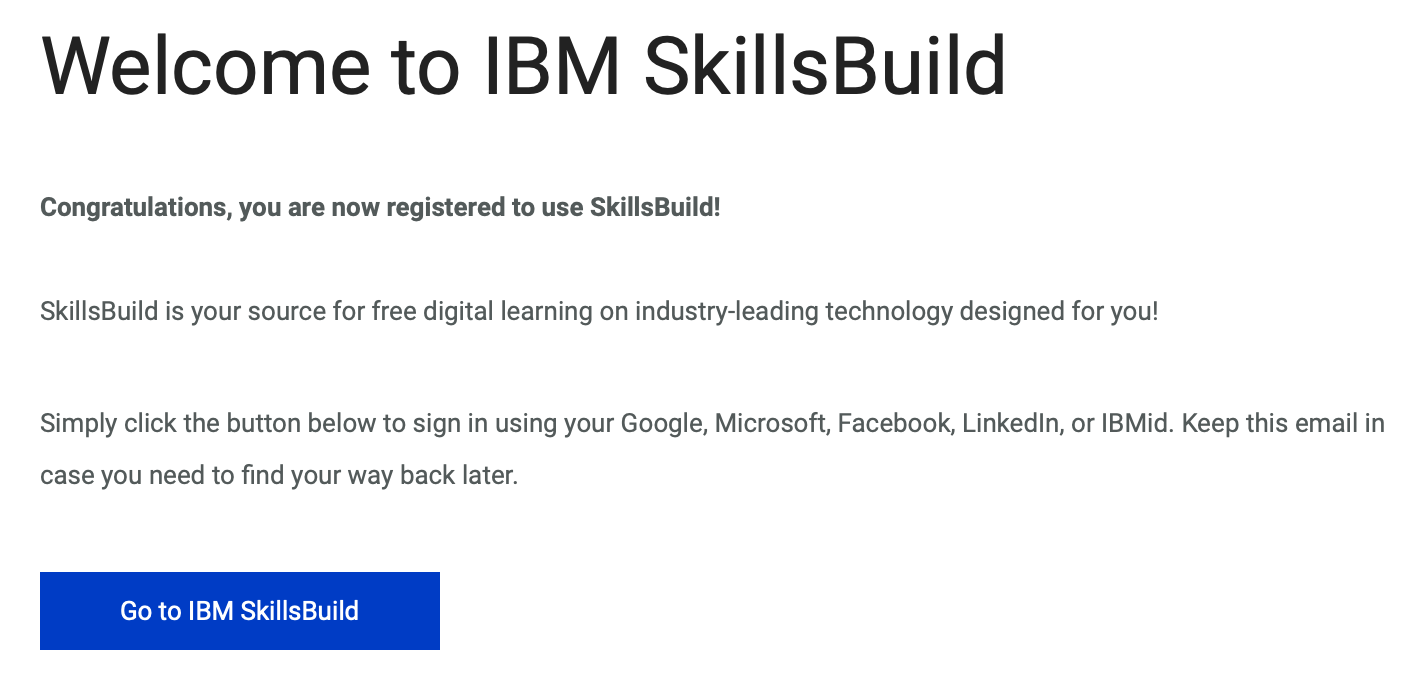
After clicking on “Go to IBM SkillsBuild” students will be directed to this page:
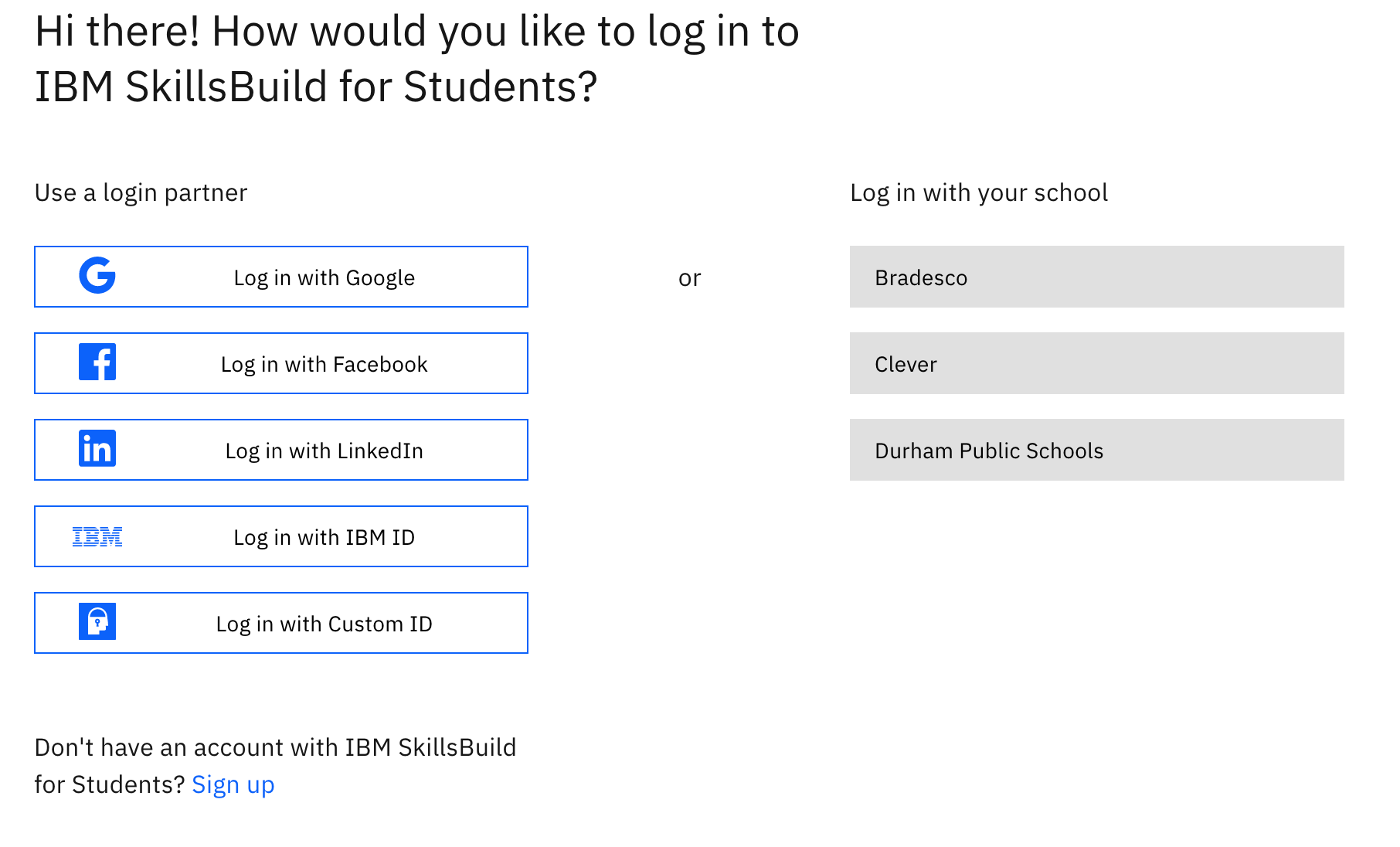
Students can click on the sign in method related to the email address that was provided for registration. If they were registered with a Gmail address, they can click on the Google single sign on and enter their credentials. If they were registered with a school email, they will need to create a custom ID.
Next, students will be prompted to complete their registration on SkillsBuild for Students. They will see the following screens and will need to select their preferred language, agree to the terms of use, choose their areas of interest (this determines what will show up on their homepage, but all topics will be available to them regardless of what areas they choose at this step), and completing their basic information. They will also be prompted to watch a brief tutorial.